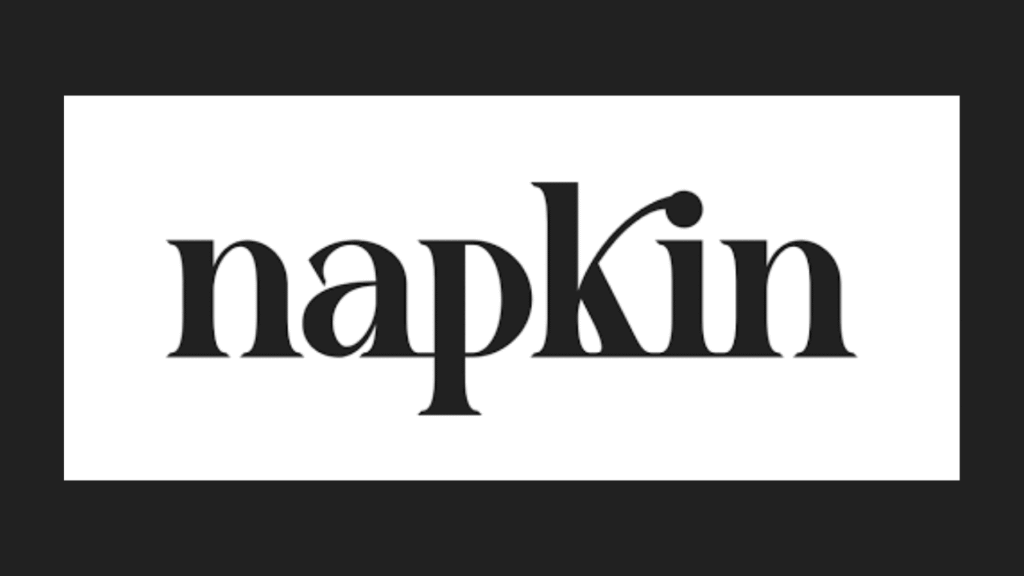In today’s fast-moving digital world, ideas spread faster than ever, and standing out visually has become essential rather than optional. That’s where Napkin AI steps in. Designed to transform plain text into polished, professional visuals—such as charts, infographics, and diagrams—it eliminates the need for advanced design skills while maintaining creativity at the forefront. This review takes a closer look at what makes the Napkin AI tool unique, including its free version, mobile app, and overall design identity. It also weighs how it stacks up against other Napkin AI alternatives and tackles the common question: Is Napkin AI safe to use? By the end, you’ll have a well-rounded understanding of how Napkin AI functions, what it truly delivers, and whether it fits smoothly into your personal or professional workflow.
What Is Napkin AI?
Napkin AI is an intelligent visualization platform that transforms written text into engaging visuals with minimal manual effort. Instead of facing a blank screen or dragging shapes around, users can type or paste their content, and the system automatically interprets it into a diagram, chart, flowchart, or even a creative scene. Once the initial design appears, it’s easy to adjust colors, layouts, or labels until the result feels just right. This intuitive process enables ideas to evolve visually in seconds, allowing users to focus on clarity and storytelling rather than spending hours on formatting or design.
In practical use, Napkin AI functions much like a creative assistant that understands how to bring your ideas to life visually. You provide the written material, and the platform intelligently recommends layouts, icons, and visual structures that make complex information easier to grasp. It’s especially valuable for professionals who deal with detailed reports, research papers, training materials, or presentations—any situation where clarity matters as much as the content itself. Many users describe the experience as “type, click, and visualize,” capturing how effortlessly Napkin transforms raw text into clean, professional visuals without requiring manual design work.
The makers of Napkin AI don’t present it as a full-fledged presentation software but rather as a specialized part of the visual storytelling process. Its primary focus is on intelligently generating diagrams and illustrations that enhance understanding, not on managing slides or arranging entire layouts. In essence, Napkin is designed to complement your creative toolkit—helping you visualize ideas quickly and clearly while leaving the finer details of presentation design to other tools.
Key Features of the Napkin AI Tool
Text-to-Visual Conversion
At its core, Napkin AI excels in transforming ordinary text into clear, structured visuals. Whether you’re working with a few lines of notes, detailed paragraphs, or even content produced by another AI, Napkin interprets the text. It transforms it into visual formats such as flowcharts, concept maps, process diagrams, or imaginative scene-based illustrations. This seamless conversion enables users to present complex ideas in a visually appealing and easy-to-understand manner, eliminating the tedious steps typically required in manual design.
The process is remarkably straightforward. When you highlight a section of text, Napkin AI presents a “spark” option—usually shown as a small lightning bolt icon. With a single click, the tool instantly generates a set of visual interpretations based on your content. From there, you can browse through the different versions, choose the one that best suits your needs, and fine-tune it to match your style or purpose. It’s a smooth, intuitive workflow that makes turning ideas into visuals feel effortless.
Editing & Customization
Napkin AI goes beyond simple auto-generation—it gives you complete creative control over the visuals it produces. Once a design is generated, you’re free to adjust every detail to fit your preferences. You can modify the layout, change colors and fonts, replace icons, or rearrange elements until everything looks exactly how you envision it. This flexibility ensures that each visual feels original and aligns with your unique style or brand identity, rather than resembling a generic template.
- You can easily adjust the look and feel of your design by experimenting with different fonts, color schemes, and overall styles. This freedom allows you to create visuals that match your personal taste or brand identity, ensuring every project feels cohesive and professionally tailored, rather than generic or automated.
- You can fine-tune the overall layout by modifying the orientation and spacing of each element. This hands-on control helps you achieve a balanced and organized look—whether you prefer a clean, minimalist layout or a more dynamic arrangement that draws attention to key details.
- You have the freedom to edit labels, replace wording, or add and remove icons as needed. This level of flexibility enables you to craft the final visual so that it clearly conveys your message and maintains a polished, professional appearance.
- With the “spark search” feature, you can quickly browse and swap icons to find ones that better match your idea or theme. It’s a simple yet powerful way to refine visuals, ensuring every element feels intentional and ideally suited to the message you want to convey.
- You can bring a personal touch to your visuals by uploading your own images or design assets. This option makes it easy to incorporate logos, product photos, or custom graphics, giving each project a unique and authentic look that aligns perfectly with your creative vision.
- You can continue adjusting and polishing each element until the final visual fully captures what you had in mind. This hands-on refinement process ensures your design reflects your exact message, tone, and purpose—resulting in a visual that feels both intentional and genuinely your own.
Import/Export & File Support
Napkin AI is designed to integrate seamlessly with a wide range of file types, making it easy to fit into your existing workflow. You can import content from formats like PowerPoint, Word documents, PDFs, HTML files, or Markdown text, and the system will instantly interpret the material for visual creation. Once your designs are ready, you can export them in high-quality formats such as PNG, SVG, or PDF. Most plans also allow for unlimited editing, so you can revisit and refine your visuals whenever needed without restrictions.
Collaboration & Sharing
Recognizing that many professionals collaborate on projects, Napkin AI features are designed to facilitate seamless teamwork. You can invite colleagues to a shared space—called a Teamspace—where everyone can contribute in real time. Team members can edit, comment, and exchange feedback directly within the visuals, ensuring clear and efficient communication. Sharing is just as simple, with customizable access options that let you decide who can view, comment, or make changes, ensuring every project stays organized and collaborative.
Styles, Branding & Themes
Napkin AI enables users to create and apply custom design styles, a feature particularly valuable for teams and brands. Those on advanced plans can set brand colors, choose preferred fonts, and upload logos, ensuring every visual follows the same professional identity. This consistency is ideal for businesses producing presentations, reports, or marketing materials. For anyone getting started, Napkin also provides a library of ready-made styles, icons, and font sets, making it easy to build polished visuals without having to start from scratch.
Napkin AI Free Plan & Pricing
One of the most attractive aspects of Napkin AI is its Free Forever plan, which provides users with permanent access to the platform without an expiration date. While this option does come with certain limits compared to paid tiers, it still provides enough functionality for individuals and small teams to explore the tool’s core features and experience how it transforms text into visuals without any upfront cost.
What’s Included for Free
- Users on the free plan receive 500 AI credits each week, which serve as the fuel for generating visuals. Every time you create a new design or convert text into a diagram, a small number of credits are used. This system helps balance access, ensuring that even free users can consistently explore the tool’s creative features without feeling limited from the start.
- With the free plan, you can edit your visuals as many times as you like. There are no limits on revisions, allowing you to refine, adjust, and improve each design until it perfectly matches your vision.
- You can freely import as many files as you need, including PowerPoint slides, Word documents, PDFs, HTML pages, and Markdown files. This flexibility enables easy integration of content from various sources and the instant creation of visuals without concerns about file limits or compatibility issues.
- You can export your finished visuals as many times as you want in both PNG and PDF formats. This gives you the freedom to download, share, or print your designs without any restrictions, making it simple to use them across presentations, reports, or online platforms.
- You’ll have access to a rich collection of built-in styles, fonts, and icons that make designing faster and more enjoyable. These ready-to-use options help you create polished, professional visuals right away, even if you’re not a designer.
- Visuals created under the free plan include a small Napkin AI watermark. It’s a subtle reminder that the design was created using the platform, but it doesn’t compromise the overall look or quality of your work. Upgrading to a paid plan removes this branding entirely for a cleaner, fully personalized finish.
Paid Tiers (Plus / Pro)
For users who require more flexibility and advanced features, Napkin AI offers paid plans that enhance both creative capacity and customization options. These upgraded tiers are designed for professionals and teams who want higher usage limits, brand control, and additional tools to streamline their visual creation process.
- The Plus plan, priced at $9 per month, provides a substantial enhancement in functionality. It includes 10,000 credits each month for generating visuals, supports exports in both PowerPoint and SVG formats, and allows you to create up to three custom styles. Best of all, it removes all Napkin branding, giving your visuals a clean, professional appearance.
- The Pro plan, priced at $22 per month, is designed for heavy users and creative professionals who need complete flexibility. It provides 30,000 monthly credits, lets you create unlimited custom styles, and even supports font uploads for complete brand alignment. Subscribers also gain access to exclusive design features that elevate the overall visual quality and creative freedom of every project.
Thoughts on Value
For casual creators or those just starting, the free plan offers a surprisingly generous range of features—especially unlimited editing and export options. The only fundamental limitation is the weekly credit cap, which may feel restrictive for frequent users. Anyone producing visuals regularly or needing complete control over branding will likely find the paid plans a wise and worthwhile upgrade.
Napkin AI App & Mobile Experience
Napkin AI is mainly built for desktop and web use, offering the full range of its creative features on larger screens. However, a mobile app is also available for users who prefer working on the go. The app enables you to transform ideas into presentation-ready images quickly, select from various visual styles, and download the finished results directly to your device for easy sharing or future editing.
That said, the mobile version of Napkin AI comes with a few limitations. While it’s convenient for viewing your existing visuals, most of the detailed creation and editing tools are only available on desktop. Features like advanced export options and custom style settings are also restricted on mobile. For the most complete and seamless experience, using Napkin on a desktop or laptop remains the best choice, as it provides full access to the platform’s powerful AI design capabilities.
Napkin AI Logo & Branding
Brand identity is a crucial aspect of any digital product, and Napkin AI embodies this perfectly through its logo and overall design style. The logo has a clean, modern look with straightforward typography that conveys both creativity and professionalism. Its minimalistic design echoes the idea behind a quick “napkin sketch” — a place where raw ideas take shape with clarity and purpose. This approach reflects the tool’s core philosophy: turning complex thoughts into visuals that communicate effortlessly.
Beyond the logo itself, Napkin AI extends its design philosophy throughout the entire interface. The clean color palette, intuitive icons, and well-balanced layouts create an atmosphere of simplicity and sophistication. Every detail feels deliberate, reflecting the platform’s purpose—to make design effortless while preserving the creative freedom that helps ideas stand out.
Napkin AI Alternatives
No single tool suits every user’s needs, and the world of AI-powered visualization is filled with strong competitors. Several alternatives to Napkin AI offer similar capabilities but approach creativity, collaboration, and design flexibility in different ways. Below is a look at some of the most notable options and how they stand apart from Napkin’s streamlined approach.
- Canva is perfect for users who want more hands-on control over their designs while still benefiting from AI-powered layout suggestions. It’s packed with templates, drag-and-drop tools, and creative elements that make it easy to produce professional visuals for everything from presentations to marketing materials, without needing advanced design skills.
- Lucidchart stands out as a top choice for creating detailed technical diagrams, process maps, and complex workflow visuals. It’s designed for precision and clarity, making it especially useful for engineers, project managers, and analysts who need to organize intricate systems in a way that’s both logical and easy to follow.
- Miro excels as a collaborative whiteboarding platform, making it ideal for teams that thrive on brainstorming and visual idea-sharing. It provides a flexible digital canvas where multiple users can contribute in real-time, sketch concepts, organize thoughts, and build upon each other’s input, fostering creativity and teamwork from anywhere.
- Prezi is known for its engaging, motion-driven presentation style, which transforms static slides into dynamic storytelling experiences. Instead of moving linearly from one slide to the next, it allows smooth transitions and zoom effects, making ideas flow naturally and keeping audiences visually engaged throughout a presentation.
- Piktochart and Venngage are both excellent tools for crafting visually appealing infographics, reports, and data-driven visuals. They’re built with user-friendly templates and customization options that make it easy to turn statistics or complex information into clear, engaging designs that effectively communicate insights.
- NoteGPT is tailored for users who want to transform written notes into organized, easy-to-understand visuals. It analyzes key points from your text and converts them into structured diagrams or mind maps, helping you see connections, summarize ideas, and present information in a more visually coherent way.’
- Whimsical, FigJam, and Excalidraw are simple yet powerful tools for quick sketching and diagram creation. They’re designed for ease of use, offering intuitive interfaces that let you brainstorm ideas, map out concepts, or draft visuals in minutes. Their lightweight nature makes them perfect for spontaneous creativity and collaborative planning without the complexity of heavier design software.
How to Choose an Alternative
- If you’re looking for more room to customize every detail of your visuals, Canva and Piktochart are great choices. Both platforms offer extensive creative control, enabling you to fine-tune layouts, colors, fonts, and graphic elements to ensure your final design perfectly matches your brand or personal style.
- If teamwork is your priority, Miro and Lucidchart are outstanding options. Both tools are built for real-time collaboration, allowing multiple people to brainstorm, edit, and share feedback simultaneously. They make it easy for teams to stay aligned and productive, no matter where everyone is working from.
- If your goal is to create complete, presentation-ready content, Prezi and Presentations.AI are excellent choices. These platforms go beyond static visuals, offering tools to build engaging slides, add animations, and craft smooth transitions that bring your ideas to life professionally and interactively.
- If you prioritize ease of use and quick results, Napkin AI stands out as one of the most intuitive tools available. Its clean interface and straightforward workflow make turning ideas into visuals effortless, allowing you to focus on creativity rather than getting lost in complex design steps.
Napkin AI Review: Strengths & Weaknesses
Strengths
- Napkin AI excels at turning plain text into clear, eye-catching visuals in just a few seconds. This instant conversion saves time and effort, letting you focus on your ideas while the tool handles the design work behind the scenes.
- The free plan offered by Napkin AI is surprisingly generous, giving users access to many of the platform’s key features without requiring a paid subscription. It’s a great starting point for anyone who wants to explore the tool’s creative potential before committing to an upgrade.
- Napkin AI makes teamwork effortless with its built-in collaboration tools. You can easily share projects, invite team members, and work together in real time, creating feedback and revisions smoothly and efficiently from start to finish.
- Napkin AI features a clean, modern interface that reflects its focus on simplicity and creativity. The uncluttered design and intuitive layout make navigation effortless, allowing users to concentrate on crafting visuals rather than figuring out how to use the platform.
- With Napkin AI, you can personalize your visuals to match your unique style or brand identity. From colors and fonts to overall themes, every element can be tailored for consistency across projects, ensuring that your visuals always look cohesive and professional.
Weaknesses
- The free version of Napkin AI comes with a set credit limit, which determines the number of visuals you can generate each week. While it’s enough for light use, frequent users may find themselves needing to upgrade once they start creating visuals regularly.
- Visuals made with the free version of Napkin AI include a small branding watermark. It’s subtle enough not to distract from your design, but upgrading to a paid plan removes it entirely, giving your projects a more polished and professional finish.
- The mobile version of Napkin AI offers a convenient way to view and manage your visuals, but its features are more limited compared to the desktop experience. While it’s great for quick access or reviewing projects on the go, advanced editing and design options are best used on a computer.
- While Napkin AI excels at creating individual visuals and diagrams, it isn’t built for designing complete presentation decks. Users who need to craft entire slide sequences or storytelling flows may find that pairing Napkin with a dedicated presentation tool delivers a more comprehensive solution.
- Although Napkin AI produces impressive visuals automatically, the results may occasionally require some manual adjustments. Fine-tuning elements such as layout, colors, or labels ensures that the final design perfectly aligns with your message and maintains a polished, professional look.
Overall, Napkin AI streamlines the entire visual creation process, making it easier for professionals, educators, and creators to bring their ideas to life. It turns complex concepts into clear, engaging visuals within seconds, eliminating the need for prior design expertise and allowing users to focus solely on communication and creativity.
Is Napkin AI Safe?
When using any AI-powered tool, safety and privacy should always come first. Napkin AI assures its users that it adheres to strict data protection and encryption standards to ensure the security of their information. It also provides the option to opt out of data being used for AI training, giving users greater control over how their content is handled.
The Napkin AI mobile app may collect specific identifiers and diagnostic information to help improve performance and stability—something fairly standard across most AI applications. Even so, users are encouraged to take simple safety measures, such as reviewing app permissions and managing privacy settings, to ensure their data remains protected.
- It’s always best to keep confidential or sensitive information private and avoid uploading it to any online platform. This simple precaution helps ensure your personal or professional data stays secure and out of reach from unintended access.
- Ensure your account security by using strong, unique passwords that incorporate a combination of letters, numbers, and symbols. A secure password significantly reduces the risk of unauthorized access and helps keep your information safe and secure.
- Take the time to review your privacy settings and check for policy updates regularly. Staying informed about how your data is managed ensures you maintain control and can adjust your preferences whenever needed.
For the majority of users, Napkin AI can be regarded as a reliable and secure platform. It adheres to established data protection practices and provides users with the flexibility to opt out of data sharing, offering an additional layer of privacy and peace of mind.
Final Verdict: Should You Use Napkin AI?
Napkin AI strikes an impressive balance between speed, simplicity, and creative freedom. It eliminates the hassle of working with complicated design software, allowing you to focus on shaping your ideas instead of worrying about technical layouts. The free plan makes it easy for anyone to get started, while the paid versions add powerful tools and deeper customization for users who want to take their visuals to the next level.
If your daily work includes creating visuals, diagrams, or concise content summaries, Napkin AI can be a real time-saver. It streamlines the design process and enhances the overall quality of your presentations with minimal effort. While it has a few minor limitations, its advantages easily outweigh them, making it a valuable tool for most users.
In summary, Napkin AI stands out as a dependable and innovative tool for turning written ideas into clear, impactful visuals. It’s versatile enough to support students, educators, marketers, and professionals alike, helping each bring more clarity and creativity to their work. With its balance of simplicity and power, it’s a practical addition to any productivity toolkit.
Read More: Evidence Me App: Login, Parent Access, Registration, and Home Learning Guide.